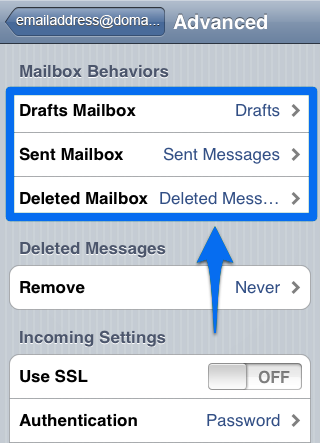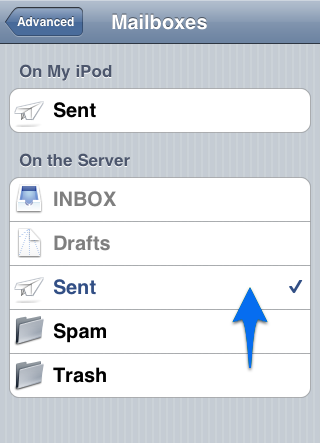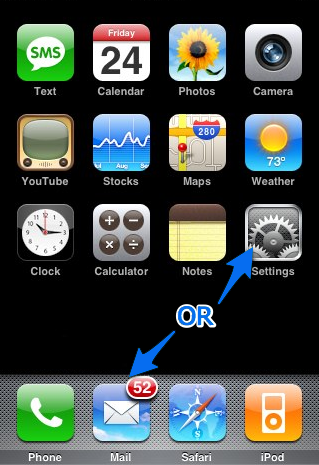 OR
OR 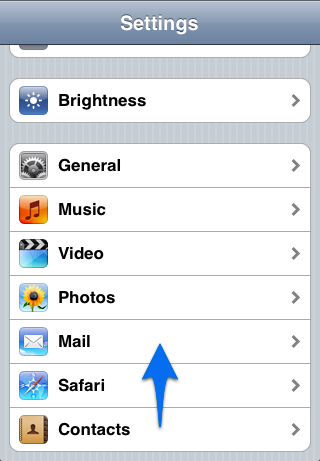
You can set up and make changes to an email account directly on the iPhone or the iPod Touch with your pre-existing email account. You will simply need the standard email account information: username, password, and the incoming and outgoing mail server host information for your domain, e.g. box311.bluehost.com.
Enter account settings directly on iPhone
1. If this is the first account you're setting up on the iPhone or the iPod Touch, tap Mail. Otherwise, from the Home screen choose Settings > Mail > Accounts > Add Account.
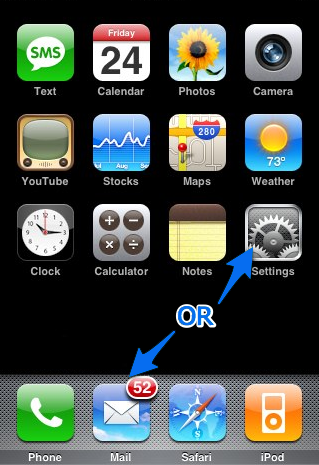 OR
OR 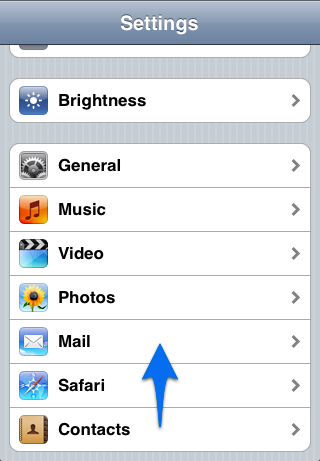
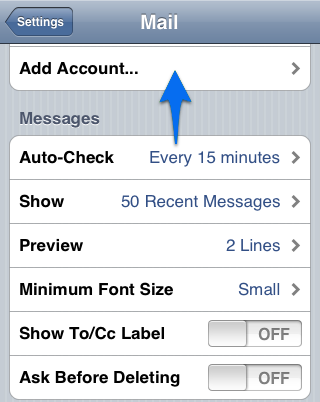
2. Choose your email account type. For setting up email to work with your BlueHost account, choose Other.
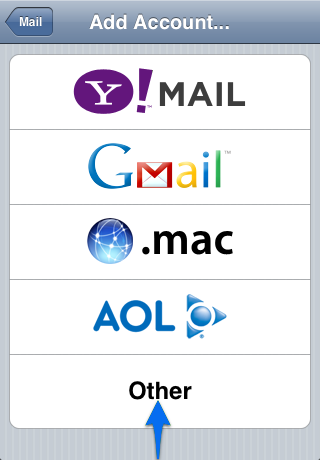
3. Select server type - IMAP or POP, and enter account information.
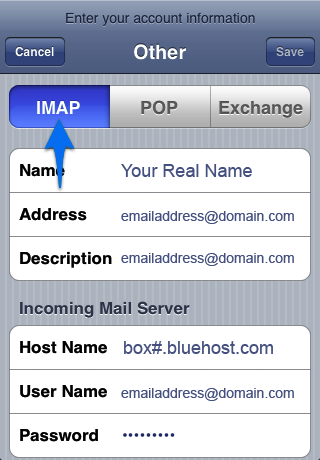
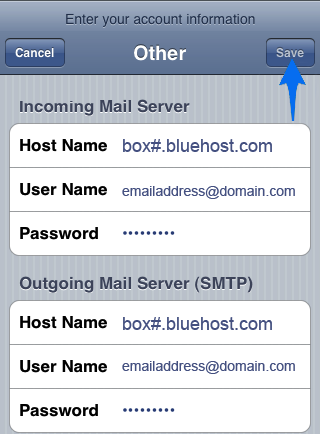
Fill in your information:
5. Upon successful completion of the mailbox setup you are taken back to the Mail Settings screen.
6. If you used the IMAP setting follow the additional steps below:
To download the Inbox folders such as the Sent Items, from the Home screen choose Settings > Mail > choose your account...
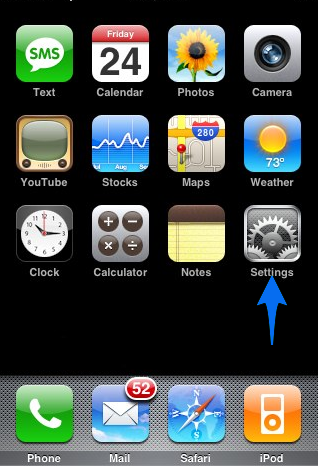
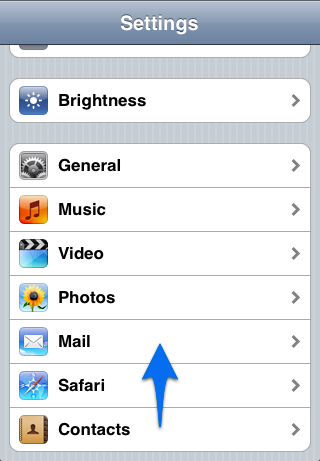
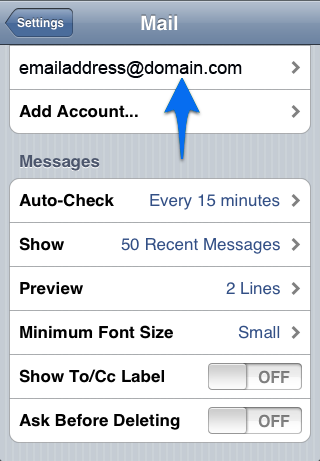
And click on Advanced, then for the IMAP Path Prefix enter INBOX in all capital letters.
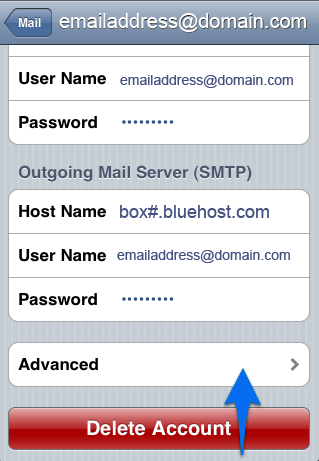
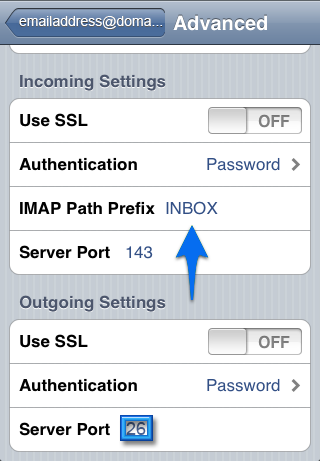
You may also want your iPhone or iPod Touch to store your “Sent” and “Draft” messages on the server you can also change this setting in the advanced settings area.